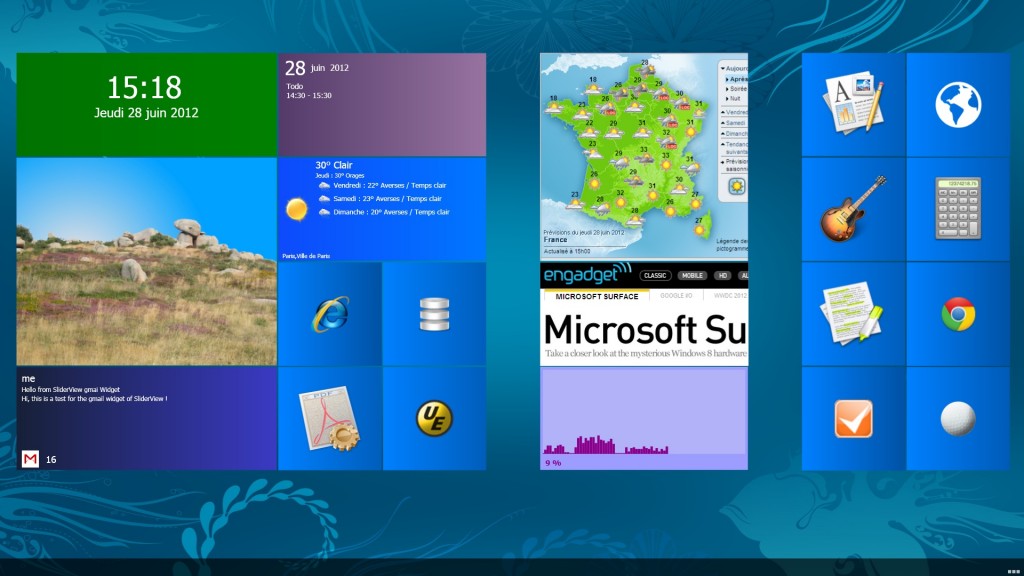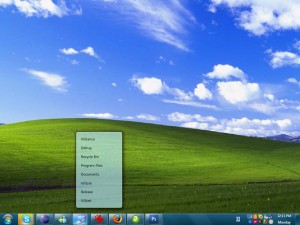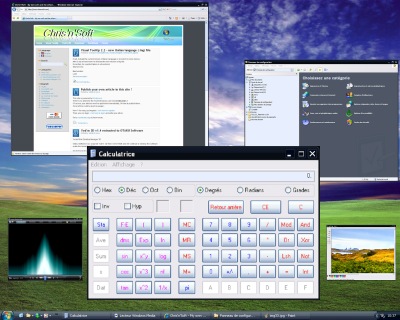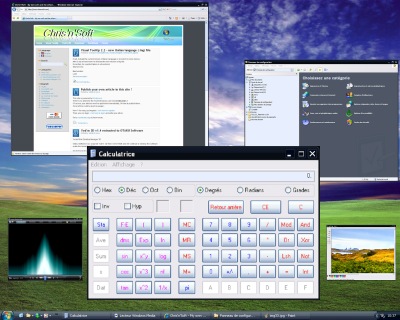
First beta version of Scalable : Download
Unzip the files in a directory, run scalable.exe.
Scalable allow you to make “virtual” windows of real windows application.
The virtual window can be used like the real windows, with keyboard and mouse.
Run for example Notepad.exe or calc.exe (the calculator),
press CTRL key, hold down and click on the minimize button of the window.
Release CTRL key.
You should see a reduced window of notepad ( or calculator ).
Now you can use it with the mouse and keyboard, like the real window.
Hold CTRL key to move it with the mouse ( click anywhere on it ), or just use the title bar like with the real window.
To get the real windows back, just click on the “restore” button (in the title bar of the reduced window) or press escape key.
( if you lost the real window,right click on the taskbar button of the window, choose “Move” and press arrows keys, the window should appears…)
This is still a beta version, so a lot of programs doesn’t works with mouse and keyboard. The reduced menu doesn’t work.