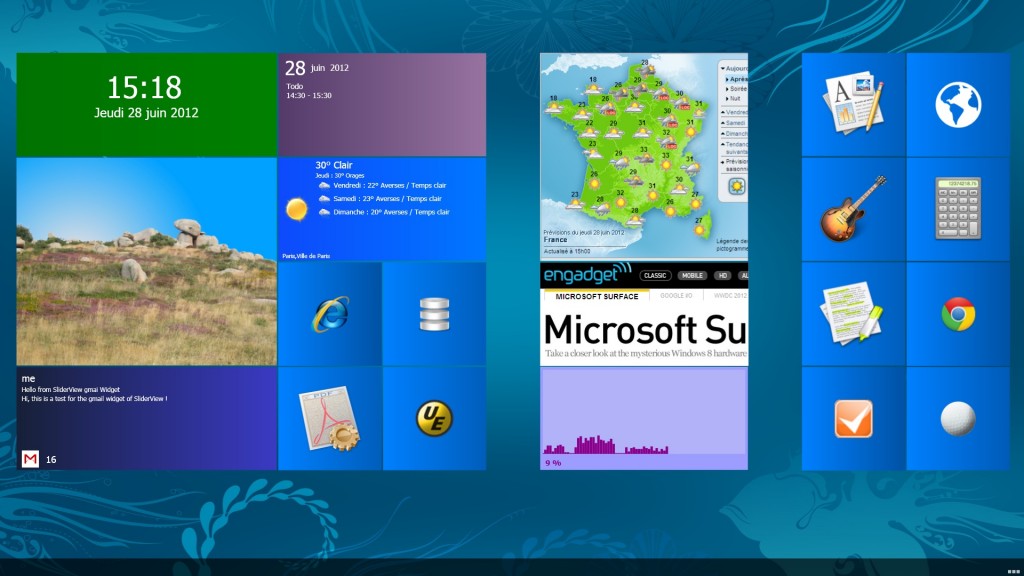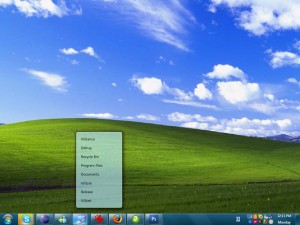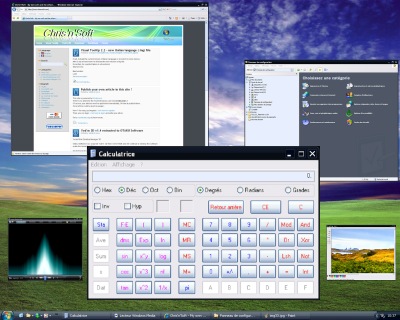Best Minecraft tuto
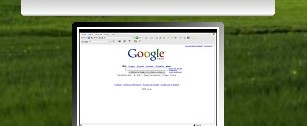
Thanks to JaeHyung Lee for his Korean translation of Visual Tooltip.
If you have ObjectDock or RocketDock,you certainly know the stack docklet from Matonga.
Now, if you don’t want any dock and simply use your taskbar, you can have stack view too.
Just get StandaloneStack 2, create a shortcut and voilà, run it to show the stack.
StandaloneStack 2 use the Matonga stack library, so you can thank him for making it…. 😉
see StandaloneStack page to know more.
– Base on new stack library from Matonga
– Better customization dialog.
– Special folder- Video preview with “animation” (.AVI )
– Folder navigation in stack ( hold CTRL key to enter in folder – but no go back)
– Image loading in backgroundIn 2.0.7
– Open speed improvment. Check “keep in memory when stack is closed” to activate cache.
The file list is not reloaded from filesystem.
– Custom icon name is now like “_.doc” with underscore (XP can’t create file without prefix like .doc )
– Fix location of stack if you force the position and then change screen resolution.
– Right click context menu.
– “click thru” on transparent part of the icon (for stack mode) now open the shortcut.
– Keep mouse button settings if button is swapped ( for lefty )
– you can force stack position on screen- numerical sorting for filename.
when filename begin with a number, it is used to sort the file.
– don’t run shortcut if you hold down mouse button more than 2 seconds
– video shorcut preview and animation
– you can turn off video preview
– “A stack/folder in the stack can not be opened if it contains the shortcut of deleted application” should work ?
– stack shortcut creation can be made in any folder ( instead of desktop folder only)
Change log and bugs report in this forum : http://www.aqua-soft.org/forum/index.php?showtopic=52173
Name : OpenStartMenu.exe (15KB)
Description: Open the start menu and show/Hide the taskbar. Use OpenStartMenu.exe /? to show parameters. Use /hidetaskbar to hide taskbar. Use /showtaskbar /nostartmenu to show taskbar without opening start menu.
Name : OpenTaskbarProperties.exe (64KB)
Description: Open the taskbar properties dialog at mouse location. Use OpenTaskbarProperties.exe /? to show parameters.
Name: EasyMove.exe (300KB)
Description: Move windows by clicking anywhere on it. Just press CTRL and click on the window (anywhere). Click on the tray icon to open settings
First beta version of Scalable : Download
Unzip the files in a directory, run scalable.exe.
Scalable allow you to make “virtual” windows of real windows application.
The virtual window can be used like the real windows, with keyboard and mouse.
Run for example Notepad.exe or calc.exe (the calculator),
press CTRL key, hold down and click on the minimize button of the window.
Release CTRL key.
You should see a reduced window of notepad ( or calculator ).
Now you can use it with the mouse and keyboard, like the real window.
Hold CTRL key to move it with the mouse ( click anywhere on it ), or just use the title bar like with the real window.
To get the real windows back, just click on the “restore” button (in the title bar of the reduced window) or press escape key.
( if you lost the real window,right click on the taskbar button of the window, choose “Move” and press arrows keys, the window should appears…)
This is still a beta version, so a lot of programs doesn’t works with mouse and keyboard. The reduced menu doesn’t work.
Yod’m 3D v1.4 entrusted to OTAKU Software

Yet anOther Desktop Manager 3D
Le developpement de yod’m 3D a été confié à Otaku Software.
Vous retrouverez bientôt Yod’m 3D amélioré chez Otaku Software sous le nom Deskspace
Quelques sites proposent encore la dernière version…
Yet anOther Desktop Manager 3D
Otaku Software has acquired Yod’m 3D from Chris’n’Soft and will continue to develop the software under the name DeskSpace.
So don’t ask for information or bug in this site but go to Otaku web site : Deskspace or the forum