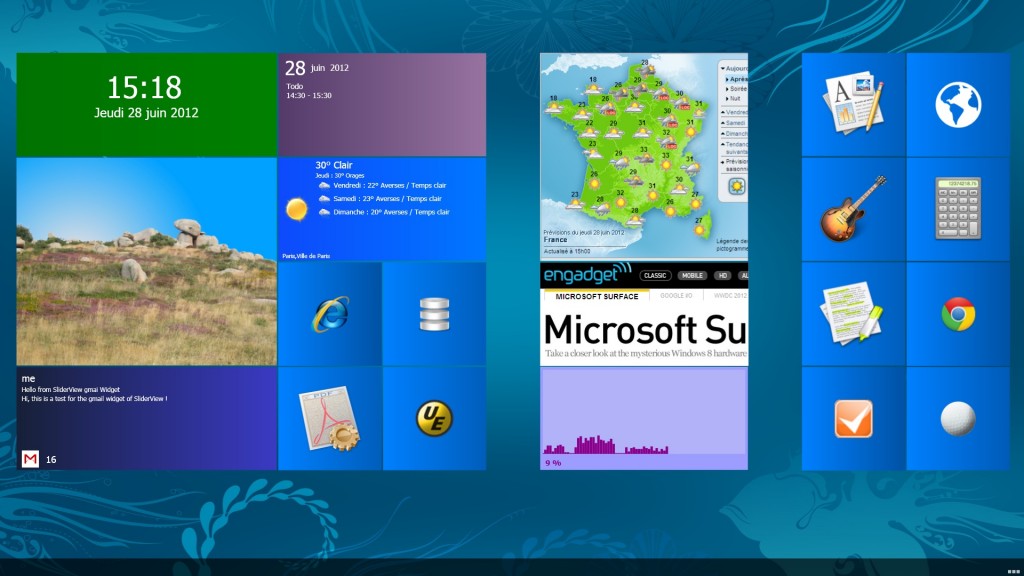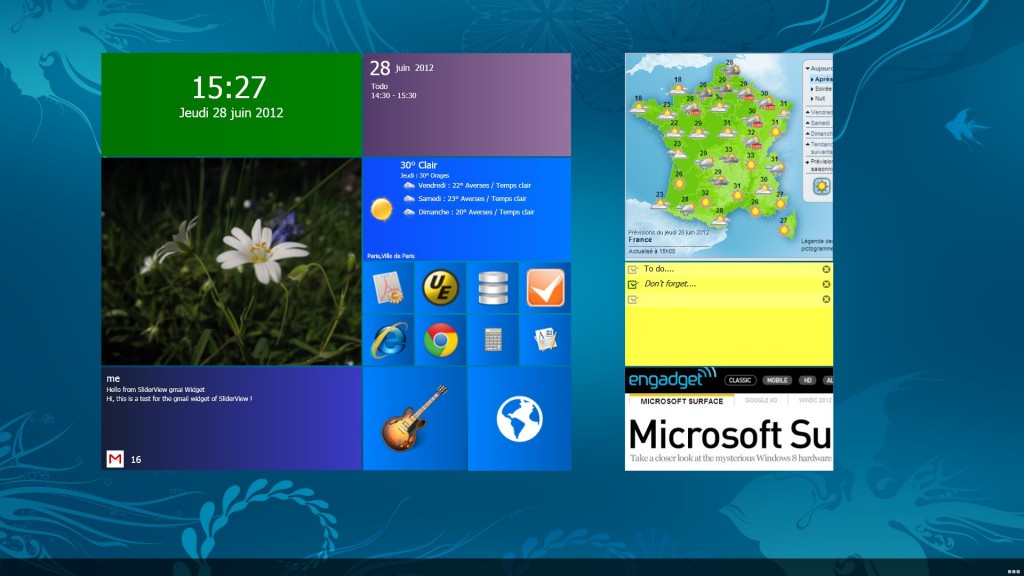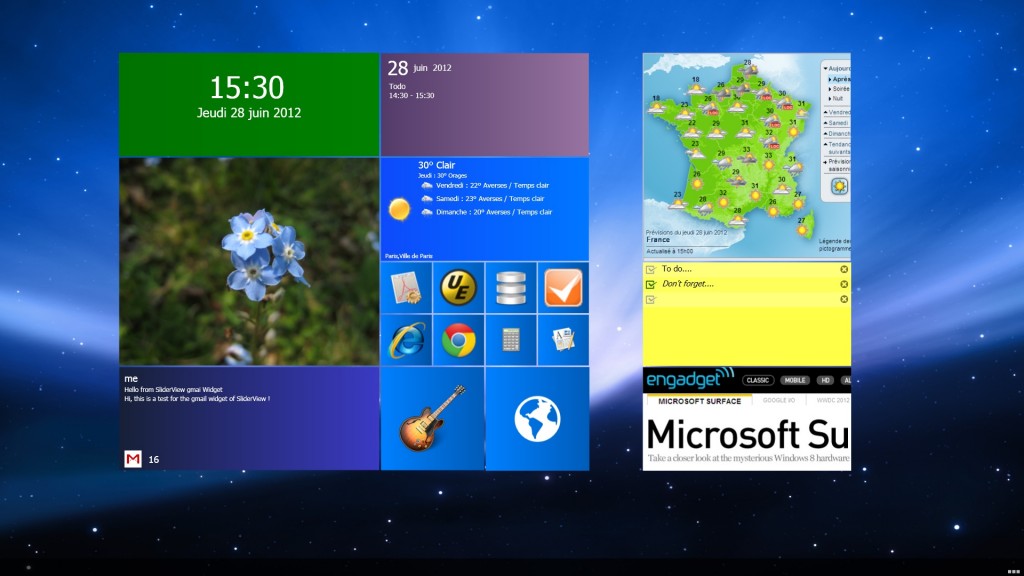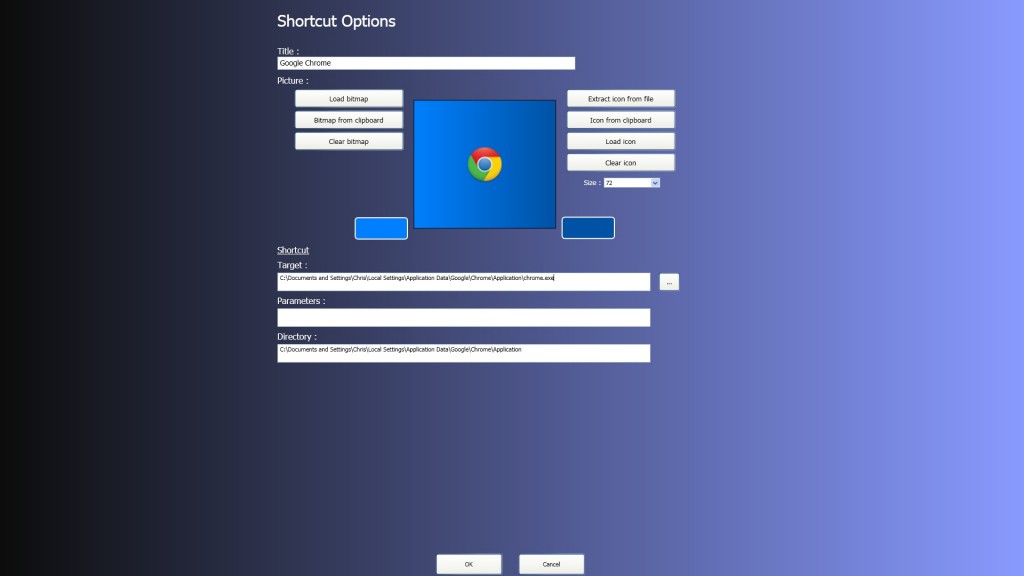SliderView 1.0
SliderView is a mix between many things :
- Apple Dashboard : It open above desktop, and show your “widgets”
- Windows 8 start screen : You can slide horizontally your widget.
- Windows Explorer : You can navigate vertically thru your widgets
DOWNLOAD : SliderView Setup
Windows XP, Windows Vista, Windows 7, Windows 8
Main actions :
To open the “main” windows, double-click on the icon in the right of the taskbar or press ALT+F11.
Or just hold CTRL key and click at the bottom on the windows desktop (anywhere at the bottom).
To create a shortcut with the screenshot of the window which have the focus, press ALT+F12
If you run SliderView.exe again, via the shortcut or via a shortcut in your taskbar, it open the main window.
In the main window :
Right click on desktop to open context menu to create a new widget.
Right click on widget to open menu to Delete or Open properties dialog for widgets.
SHIFT+ Left click on widget to move the widget.
CTRL + Left click to resize a widget.
Left click on widget or desktop and move mouse to slide the desktop.
Left click in desktop , ALT-TAB or ESC to hide SliderView.
Navigation :
Double-click on widget to “Enter” in this widget, the widgets can contains other widgets like folders.
Press BACKSPACE key or click on the “Down” picture to go back to previous desktop.
Press HOME key to go to “Main Desktop” (first SliderView desktop)
Drag and drop widget on another to set it as “Child”.
Drag and drop widget on the “Down” bitmap (back button) to put it in the parent folder.
Press keyboard to write the string you want to search in widget’s title.
See here some screenshots :